How Pros Use the Zendesk Slack Integration to Increase Efficiency
- Jake Bartlett

- Apr 29
- 8 min read
Updated: May 3
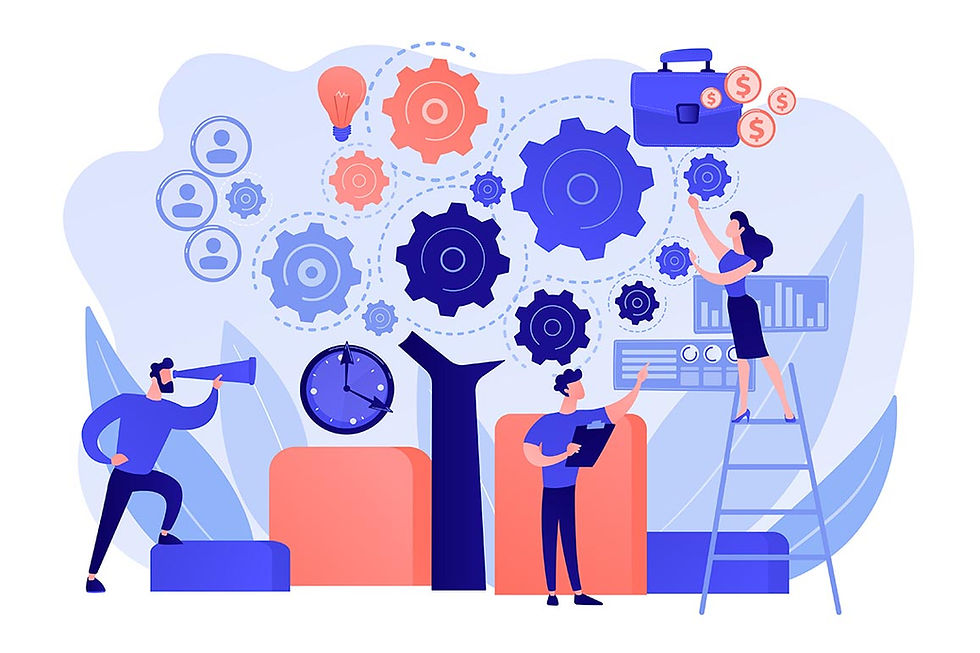
Using standalone tools isn't enough for today’s business environment.
To do our best work and provide efficient, quality customer service, we need our systems to integrate seamlessly. The Zendesk Slack integration helps teams stay on top of customer inquiries, respond to tickets quickly, and even automate some support processes.
Zendesk and Slack are two of the most popular tools used by customer service teams to streamline communication and support workflows.
This article will guide you through the Zendesk Slack integration, including how to set it up, best practices for using it to boost your team’s efficiency, and some of its key features.
By the end of this article, you’ll have a clear understanding of how this integration can supercharge your team’s workflows and internal communication, enabling them to deliver a better customer experience.
Why Integrate Slack with Zendesk?
Connecting Zendesk and Slack offers teams several advantages, from improving collaboration to increasing customer satisfaction.
Here are a few reasons why this integration is beneficial for customer support teams:
Real-time Slack notifications: Stay close to ticket updates and customer inquiries through instant notifications in Slack. Whether it’s a new ticket, a status change, or an internal conversation about an inquiry, your team won’t have to switch between platforms or actively be monitoring Zendesk to know what’s going on.
Faster response times: Agents can reply to customer support tickets and engage with customers directly from Slack, reducing the need to switch to Zendesk for each interaction.
Increased collaboration: The collaborative nature of Slack enables teams to quickly discuss tickets and share insights, making it easier to resolve complex customer issues.
Automated Zendesk ticket creation: You can turn Slack messages or mentions into Zendesk tickets, ensuring no issue goes unnoticed.
In short, the Zendesk Slack integration helps streamline workflows, improve internal communication, and ultimately deliver a more efficient support experience. If you use Zendesk and Slack already, it’s a no-brainer.
Before You Get Started Integrating Zendesk & Slack
Before installing the integration, take some time to understand its capabilities.
Like any workflow or tool, you should have a strategy in mind for how and why you’ll use it.
If you start installing integrations and enabling features without warning or understanding how they work, you may cause confusion and damage trust with your customers or teammates.
To start forming your strategy, consider questions like these:
What’s working well today when it comes to customer and internal communication?
What’s not working well?
What are common complaints from customers or support agents?
Create a short list of problems you’re looking to solve, and then make a plan for configuring Zendesk and Slack to solve them.
Please note that you will need Admin permission for both platforms to complete the steps in this guide.
Implementing the Zendesk Slack Integration
Setting up the Zendesk and Slack integration is straightforward. We’ll walk you through each step here, including the initial installation, connecting multiple accounts, and even removing the integration.
Installing the Zendesk Slack integration
Head over to the Zendesk marketplace and search for the Slack integration.
Select the Slack integration and click the Install button. You’ll be prompted to connect your Slack account.
Follow the prompts to sign in to both your Zendesk and Slack accounts.
Connecting multiple Zendesk or Slack accounts
Larger organizations often have teams with their own Zendesk accounts who share a single Slack workspace.
Similarly, they might have one Zendesk account and collaborate in multiple Slack workspaces. The Zendesk Slack integration is flexible enough to handle either scenario.
Zendesk to Slack
To connect more than one Zendesk account, repeat the installation steps above for each Zendesk account and connect them to the appropriate Slack workspace or channels.
Slack to Zendesk
For multiple Slack accounts, ensure each team has its own integration configuration. You can assign specific Zendesk groups or queues to different Slack channels to keep communication streamlined.
How to remove the Zendesk Slack integration
If you need to remove this integration for any reason, you can do so easily:
In Zendesk, navigate to Admin > Apps and Integrations > Manage.
Locate the Slack Zendesk integration and click Uninstall. Follow the prompts to remove the integration.
Remove the Zendesk app from each Slack channel using the /remove @Zendesk command. Alternatively, in your Slack workspace, go to Settings & Permissions > Manage Apps and remove Zendesk from the list of installed apps.
Adding the Zendesk App to Specific Slack Channels
Integrating the Zendesk app into Slack channels is simple, whether you want to add it to a single channel or multiple channels.
Adding the Zendesk app to a single Slack channel
In Slack, navigate to the channel where you want to add the Zendesk app.
Enter /invite Zendesk into the message bar and hit return.
The Zendesk app will now be enabled in that channel.
Adding the app to multiple Slack channels
In the Slack Admin Center, click Apps and Integrations in the sidebar and select Integrations > Integrations.
Click the options menu icon and select View.
Click Configure for the workspace you want to add the app to.
Click the Channels tab to search for the channels you want to add Zendesk to.
The Zendesk app will be added to those channels.
Now that you’ve added the Zendesk Slack integration, you’re one step closer to a more efficient support operation.
However, to get the most value out of this integration, you’ll want to configure Slack to display ticket activity, such as new tickets, updates to existing Zendesk tickets, or a daily summary of ticket activity.
To do that, you need to create ticket triggers for Slack.
Configuring Zendesk Slack Notifications with Ticket Triggers
To view Zendesk ticket activity and Slack notifications, you need to configure custom triggers in your Slack Admin Center.
In the Zendesk Admin Center, click Objects and rules in the sidebar, then choose Business Rules > Triggers.
Click the Tickets tab on the Triggers page.
Click Add Trigger.
From here, you can choose to notify Slack whenever your ticket conditions are met. Here are some examples of ticket triggers you might create:
When a new ticket is created, notify the #support Slack channel.
When a ticket’s priority is set to “high”, notify the #leadership Slack channel.
When a ticket gets tagged with “escalation”, notify the #engineering Slack channel.
These are just some ideas to help you get started. Triggers can be fully customized and include enriched data variables such as the requester's name, assignee's name, ticket status, description, and more.
For more help setting up and managing ticket triggers in Slack, refer to Zendesk’s documentation.
Note that Zendesk’s native trigger functionality includes some limitations.
If you’re unable to create triggers for Slack that meet your needs, or if you just want additional flexibility to improve your Zendesk support operations even more, you can use the Triggers+ platform as a low-code solution to do far more.
Creating a Zendesk Ticket from Slack
One of the key features of the Zendesk Slack integration is the ability to create support tickets directly from Slack. There are a few ways you can do that:
Creating a ticket with a Slack command
In any Slack channel where the Zendesk app has been added, simply type /zendesk create followed by the details of the issue (e.g., “/zendesk create customer issue with payment”). This is the quickest and most common way of creating tickets from Slack.
Creating a ticket using a Slack action
Any message in Slack can also be turned into a Zendesk ticket. On any existing Slack message, click More actions > Create ticket.
Creating a ticket with the Zendesk app
In Slack, click Apps > Zendesk in the sidebar, and then click Create ticket from the Home tab.
These are the most common ways to create Zendesk tickets directly from Slack. For more information about creating tickets, refer to Zendesk’s support documentation.
Creating tickets from Slack is a great way to ensure no issue gets left behind. It’s especially handy if you’re using Slack for a customer support channel, as you can quickly spin up tickets directly from customer messages.
Using Zendesk’s Answer Bot in Slack
The Zendesk Answer Bot can be a game changer when integrated with Slack, as it helps resolve customer queries without requiring agent intervention.
Answer Bot effectively enables Zendesk’s auto replies with articles feature so that end users can get immediate help using relevant knowledge base articles.
The best Zendesk support teams use Answer Bot to free up agents for higher-value, more complex issues.
Enabling Answer Bot
Navigate to the Slack Admin Center and click Apps and integrations, then select Integrations > Integrations
Click the options menu icon next to Slack, then click View.
Click Configure for the workspace you want to add Answer Bot to
Click the Answer Bot tab > Answer Bot.
Select the channels you want to add Answer Bot to.
Then, choose a Brand and Segments to configure where recommendations come from.
Click Save.
Answer Bot will be added to your chosen channels.
To learn more about using Answer Bot in Slack, refer to Zendesk’s documentation.
Using Zendesk Slack Side Conversations
Another standout feature of the Slack Zendesk integration is side conversations. Zendesk Slack side conversations allow people to discuss a customer issue in an organized and traceable way.
They encourage teamwork and collaboration, ultimately creating a more customer-centric organization.
It often takes a village to solve complex problems, and side conversations are a great way to bring in expertise and input from other teams.
Imagine you’re working on a billing-related ticket and you need to check something with your Finance team. That’s where side conversations come in.
This feature lets you:
Keep information about specific parts of an issue neatly organized and tied to the ticket for future reference.
Start a focused conversation with just the people you need.
Avoid cluttering the main ticket with internal questions.
Run multiple side threads at once, each with its own purpose.
Pull in help without pulling everyone into the main conversation.
Side conversations give your team space to collaborate behind the scenes while keeping the main Zendesk support thread clean and easy to manage.
Enabling side conversations
Navigate to the Slack Admin Center and click Agent tools > Side conversations.
Click Turn on child tickets.
Click Turn on side conversations in Slack.
Click Save.
Creating a Zendesk side conversation in Slack
Open a ticket in Zendesk, click the context panel, and select Side conversations.
Select Slack as the conversation type.
Select the Slack channel where you want to start a side conversation, and type your message.
Click Send.
When the side conversation is complete, click Mark done.
Note that Side Conversations is currently only available on the Zendesk Suite Professional and Enterprise plans.
Build a Smarter, More Connected Support Workflow
The Zendesk Slack integration is more than just a convenience. It’s a powerful and intuitive way to bring your customer support workflows into the places your team already works.
When your teams operate in silos, bad things happen. Information gets lost, response times suffer, and customers feel the impact.
This integration helps bridge the gap by bringing real-time ticket updates, internal collaboration, and automated workflows to where your team is already communicating: Slack.
Tools that work well together give your team an edge. If you’re looking to improve collaboration, streamline your processes, and deliver faster, more organized Zendesk support, the Zendesk Slack integration is a great place to start.
Interested in taking your Zendesk implementation even further? Swifteq builds simple but powerful apps to automate workflows and help you get the most out of Zendesk.

Written by Jake Bartlett
Jake Bartlett is a writer for tech companies and customer-centric businesses. He has 13 years of experience working in customer support and success, across various roles. You can find out more about Jake on his website.







