What You Need to Know About Zendesk Auto-Assist Before Enabling It
- Maryna Paryvai
- Aug 12
- 14 min read

When a new agent joins a customer service team, they’re usually paired with a more experienced teammate who can guide them through their first cases, share product knowledge, and provide support when questions come up. And after ramp-up, junior agents often continue turning to their seasoned colleagues for help.
While this kind of peer support is essential, it also pulls time and focus away from your best reps to answer repeat questions or solve issues they’ve already handled dozens of times.
Wouldn’t it be nice if you could offload some of that burden onto AI?
Let’s look at how Zendesk Auto-Assist can help with this.
What Is Zendesk Auto-Assist?
Zendesk Auto-Assist is part of the Agent Copilot add-on, which helps customer service reps resolve tickets faster by using AI. It can summarize customer messages, adjust tone, polish grammar, and more.
The newest feature in the Copilot suite is Auto-Assist. It appears in the composer section of the Zendesk Agent Workspace, analyzing incoming customer messages and offering real-time suggestions as support team members work through customer conversations.
Copilot in Auto-Assist mode can generate replies to customer messages and suggest actions—drawing from the ticket content, predefined procedures, relevant help center articles, and similar resolved cases.
While many agent assist tools are designed to support human reps by polishing or translating their drafts, Copilot’s Auto-Assist flips that dynamic. Human reps no longer have to draft each reply manually.
The AI takes the lead, and humans shift into a supervisory role, approving the AI-generated replies and actions and only stepping in when needed.
With Auto-Assist, agents spend less time on repetitive queries, provide more consistent responses to common questions, and solve more tickets each day.
How Does Zendesk Auto-Assist Work?
Say your team supports a wearable fitness device, and a customer reaches out about a connectivity issue—classic problem with this kind of product.
Typically, reps follow a set of standard troubleshooting steps to help rule out common problems. You’ve likely written up a procedure for these types of tickets that your team can follow along with.
With Auto-Assist enabled, it’s different. When the ticket lands in a rep’s queue and they open it, Zendesk AI gets to work behind the scenes:
it uses a large language model (LLM) to understand the customer’s message and the issue they are having,
then references your pre-written procedures, help center content, and insights from similar solved tickets,
and generates a suggested response.
For example, it might propose a reply asking the customer to reset the device and confirm the error code—steps your agents would otherwise follow manually, getting into a lengthy back-and-forth with the customer.
Now, instead of writing the messages from scratch, they can review the AI suggestions and send them with one click.

Auto-Assist can also recommend actions, like applying tags or updating ticket fields, to help report on connectivity issues. But nothing happens automatically. Agents stay in the driver’s seat, reviewing and approving every suggestion before it goes out.
On the backend, admins control which agents and tickets have access to Auto-Assist—you can configure workflows using tags, triggers, and brand settings.
And importantly, when pulling in help center content, Auto-Assist only uses articles that match the brand associated with the ticket. That way, customers always get accurate, brand-specific information.
How to Configure Zendesk Auto-Assist?
If you’re already sold on Auto‑Assist and ready to give it a try, here are a few steps you’ll want to take to get it set up the right way.
What’s Required to Access the Auto-Assist Feature?
Before you can enable Auto-Assist:
You’ll need to have the Agent Copilot add‑on. Auto‑Assist is a part of the broader Agent Copilot toolkit, which includes other useful AI features—like summarizing and translating customer messages, or automatically triaging tickets.
And your account should be migrated to Zendesk’s improved messaging backend. If you see the Messaging triggers page in the Admin Center, you’re already migrated.
Once that’s squared away, it’s time to plan your rollout.
What ticket types can Auto-Assist help you with?
Start by thinking about the kinds of tickets that are repetitive or time-consuming for your agents—these are perfect candidates. The list may include:
Routine questions, like shipping zones or delivery timeframes.
Inquiries about a well-documented business policy.
Common issue with clear, well-known troubleshooting steps.
To find these opportunities, you can look at your top-used macros, most-viewed help articles, and intent insights in your Intelligent Triage dashboard (if you’re using that feature). Chatting with your front-line reps can also be useful.
Let’s say customers often contact support asking how to access past invoices. Sure, it’s worth raising with your product team, but in the meantime, you can write a help article or internal procedure for your agents.
Auto‑Assist can then pull from that resource to generate helpful replies, reducing back-and-forth and speeding up resolution.
Who should have access to Auto-Assist?
Once you’re clear on the use case, think about which teams and team members should have access to Auto-Assist.
Most experienced agents often prefer relying on the resources they know inside out, as editing AI-generated replies can take longer than just answering from memory.
Similarly, agents handling complex or edge-case queries may find Auto-Assist features slow them down.
On the other hand, new joiners and Level 1 reps, who deal with more straightforward, repetitive questions, would typically benefit the most, saving time with automated reply suggestions.
In any case, before rolling out Auto-Assist to your whole team, start with a small test group, even just yourself, to spot any inconsistencies and fill in the most obvious knowledge gaps.
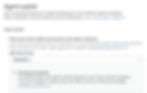
You can manage who has access to Auto-Assist from the Admin Center, under the Agent Copilot section in the AI settings.
Creating Zendesk Auto-Assist Procedures
Next up is writing procedures for the ticket types and problems you identified.
Let’s go back to the connectivity troubleshooting example I mentioned earlier.
If the troubleshooting steps aren’t clearly outlined in your help center (where Auto-Assist will look if no matching procedure is found for a ticket), creating a procedure ensures the AI has the right guidance to handle the case.
A procedure is step-by-step instructions that Auto-Assist will follow when suggesting replies or actions to an agent—it outlines how the issue should be handled.
You’d want to make sure there’s either an existing procedure or a clearly written AI-optimized help article for each scenario you want to be handled by the Auto assist Zendesk feature.
We’ll dive into this deeper in the next section, but the most important thing when writing a procedure is to think about how you’d walk a teammate through solving the problem. In many cases, you can simply copy or adapt your existing internal SOPs for Auto Assist to use.
Setting up Triggers to Activate Auto-Assist
Lastly, before Auto Assist can start helping agents, you’ll need to set up triggers to control when and where it kicks in—where it makes the most sense for your team.
Currently, Auto Assist works best with messaging channels, but if your team often handles repeatable requests over email—like influencer marketing inquiries that follow the same steps—you can set it up for email as well.
To control which tickets Auto Assist engages with, you’ll use tags.
For messaging tickets that come through your conversation bot, you can add the agent_copilot_enabled tag to all answers in your bot. When a customer is handed off to an agent and a messaging ticket is created, the tag will be included, triggering Auto Assist to jump in.
To activate Zendesk Auto Assist email support and support for other messaging channels, create a trigger to automatically add the agent_copilot_enabled tag based on specific conditions like the ticket’s intent, the team assigned, the assignee, and others.
For example, let’s say you want Auto-Assist to activate when a ticket comes in with a specific intent identified by Intelligent Triage. Here’s how a basic trigger setup might look:
Meet ALL of the following conditions:
Ticket status> is> New
Tags> contains none of the following> agent_copilot_enabled (to make sure the trigger only runs once per ticket)
Meet ANY of the following conditions:
Channel> is> [the channel where you want Auto-Assist to step in]
Intent> is> [the intent you’ve created a procedure for and want Auto Assist to handle]
You can combine multiple intents and channels in a single trigger and, of course, add any other conditions that match your team’s workflows.
How to Create Zendesk Auto-Assist Procedures? Tips & Best Practices
Now, let’s zoom in on how to create procedures—because well-written procedures are key to getting real value from Auto-Assist.
Just like you would write SOPs for human agents, you’ll want to use clear, step-by-step instructions with consistent terminology to guide Auto-Assist, which uses LLMs (large language models) to understand customer messages and match them with the right procedure.
You don’t need to manually map procedures to intents or ticket details. It will automatically connect incoming requests with relevant procedures, as long as one has been created for that topic. If a matching procedure doesn’t exist, Auto Assist will try to help using:
Public help center articles (that match the ticket’s brand and language).
General training (which isn’t specific to your business).
Similar solved tickets (this may be less reliable).
Where to start?
You can create and manage procedures from Knowledge admin by going to Manage articles > Procedures.
If you already have internal documentation for how agents should handle certain request types, you can simply adapt and optimize that content for Auto-Assist, saving time.
Here are the details you’ll need to provide to create your first procedure:
Name: Use a clear, descriptive name, which Auto-Assist will use to match customer questions to the right content.
Brands: If you support multiple brands, select the brands this procedure applies to. By default, the procedure is available across all brands.
Content: Write the procedure as if you’re guiding a new agent through a task. Break it down into short, specific steps using consistent language.
Actions: You can also add specific actions Auto Assist should take—like assigning the ticket, changing a field, or triggering a tag. Currently supported actions include:
Changing ticket status or assignee.
Standard and custom ticket field updates (e.g., dropdowns, checkboxes).
Adding tags (though tags can’t be removed).
Shopify actions.
And custom API actions.
Let’s say you want Auto Assist to help with a common connectivity issue for your wearable fitness product. Here’s an example procedure you could create to clearly outline how agents should handle those requests.

Auto Assist will then use that guide to analyze and respond to similar tickets—helping agents reply faster and more consistently.
Best Practices for Writing Effective Zendesk Auto-Assist Procedures
To get the most out of the Auto-Assist feature in your workspace, keep these best practices in mind:
Write clear, actionable steps and phrase them as if you’re talking directly to an agent. For example, say “Ask the customer to reset the device” instead of “Please reset the device”, which you’d typically see in a customer-facing help article.
Include all necessary information and be specific in your guidance. For example: “Ask the customer to open the example.com page” instead of “Find the item the customer asked about and share the relevant link from our help center”. Auto-Assist can’t search your help center or website autonomously.
Prompt customer feedback by including steps that help Auto-Assist collect the information needed to move the conversation forward. For example: “Ask the customer if resetting the device helped resolve the issue.”
Be consistent with terminology. Just like with any AI-optimized content, use the same terms for your products and services throughout your procedures. Avoid switching up terminology, as it can confuse both your human reps and the AI.
Test before rolling out a new procedure to your team. You can run a quick test by limiting Auto-Assist access to a small test group, adding the agent_copilot_enabled tag to a sample ticket, and walking through the flow with Auto-Assist. If suggestions aren’t coming through as expected, refine the procedure until they do. Once you’re happy with the results, invite agents to try it out in live scenarios.
Creating effective procedures often takes a few rounds of adjustments, but since all Auto-Assist suggestions must be approved by agents before being sent, there’s also minimal risk in testing it live.
How to Create Actions for Auto-Assist?
Actions are automated tasks that Auto-Assist can suggest and execute once approved by a human agent, as part of a procedure.
You can insert an action by typing the / command while creating a procedure.

By default, you can include several standard actions in your procedures with Auto-Assist:
Update ticket status, for example, automatically suggest changing the status to Pending while waiting for a customer reply.
Reassign the ticket to escalate it to a different group or agent based on the outlined workflow.
Update fields, such as priority, type, tags, and custom fields (including checkbox, date, dropdown, number, regex, and more) to help with future reporting and tracking.
Leverage Shopify integration. If you use the Shopify app, Auto-Assist can look up orders, cancel or refund full orders, or process refunds for specific items.
These standard actions aren’t visible in the Admin Center and can’t be modified. If you need something more advanced, you’ll want to create a custom action.
Custom external actions
Custom external actions let you connect Auto-Assist to other systems via APIs, allowing it to perform tasks like querying your CRM or triggering a process in a third-party tool.
As a heads up, you’ll need some API knowledge or a bit of help from your technical team to set these up.
Custom actions can be configured in Admin Center > Apps and Integrations > Actions, and each action has three components:
1. Inputs
These are the data points your action needs to run.
For each input, you’ll specify:
Name and Type (string, integer, decimal, or boolean).
And where that input appears—in the URL, query parameters, headers, or request body.
Auto Assist will populate input placeholders with actual ticket data when the action runs. For example, if you want to look up a booking in your external system, you might use a booking_id string input to include it in the request.
2. API Call
Next, you’d need to define the API request using:
HTTP method (GET, POST, PUT, PATCH, DELETE).
Endpoint URL (must start with https://).
Authentication via a connection (you can set this up under Admin Center > Apps and Integrations > Connections). Don’t hardcode credentials into headers to maintain the security of your operations—use those secure, reusable connections instead.
Body of the request (you can include input placeholders).
And you can also add query parameters and headers (though the Content-Type: application/json header is auto-included).
If you’re sending a request to look up a booking in your external system, the request might look somewhat like this (you’d need to work with your development team to confirm the correct endpoints and syntax or check the API docs of the system you rely on):
3. Output
Outputs define what data Auto Assist receives back and can use from the API response.
You can send test input to trigger your API call and preview the JSON response, then add output fields by selecting key parts of the JSON response, and give them clear names and descriptions.
For example, if your requests to look up a booking will return the booking status in the API response, you can create a booking_status output to capture that information.
Limitations of actions
As you’re creating custom actions, keep the following limits in mind:
100 actions per account.
100 inputs and 100 outputs per action.
2MB max response size.
10-second timeout for external API calls.
If a request times out or the response fails, the action won’t be performed.
Best Practices for Creating Actions
Here are a few best practices to ensure your actions run smoothly:
Use clear names and descriptions. This helps Auto Assist know when to recommend an action and keeps things readable for admins and agents. For example:
Action name: Look up booking details
Description: Check the booking status and dates in our booking system
Use consistent language in your procedures. Match the wording in your procedures to the action’s name and description so Auto Assist knows when to suggest it. For example, “after the customer confirms their booking number, look it up in our booking system to verify the status”.
Capture only necessary outputs. Don’t surface and store more data than needed—both for privacy reasons and to keep your ticket history and workflows clean and efficient.
How to Use Auto-Assist to Solve Tickets Faster?
So—you’ve set up procedures, added actions, and you’re ready to streamline how your team handles common support issues.
What’s next?
It’s time to get some training on how to use Auto-Assist effectively.
Reviewing and editing Auto-Assist suggestions
AutoAssist can do the heavy lifting, but human agents remain in the driver’s seat. While Auto-Assist suggests replies and actions, agents are responsible for reviewing, approving, and sending them.
Any replies and actions executed via Auto-Assist appear under the name of the human agent who approves them.
When working on a ticket, you will see the previous conversation history along with a suggestion from Auto-Assist, which you’ll have the option to edit or approve as-is.
Whether it’s a message or an action, be sure to check for accuracy, tone, and relevance before approving it.

If a reply needs tweaking, maybe the wording feels off or it’s missing a detail, you can adjust it before sending.
Actions can’t be edited, so if a suggested action isn’t right for the situation, you can remove it or take over the ticket to apply the correct next step manually.
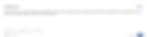
After every customer response, Auto-Assist will offer a new reply and/or action. If you prefer to handle the conversation on your own, you can take over at any time.
How Auto-Assist uses similar tickets
As of June 2025, Auto-Assist can now pull insights from similar solved tickets to generate suggestions—even if no relevant procedure or help center article is available. This helps expand the range of issues Auto Assist can support.
But there’s a catch.
Since these replies are based on past tickets, there’s a chance the info might be outdated, for example, if your processes or products have changed. That’s why human review is so critical, and reps should double-check every AI-generated reply for accuracy before sending.
How to Report on Zendesk Auto-Assist Performance?
Of course, after all the hard work of setting up and launching Auto Assist, you’ll want to make sure it’s performing well and actually delivering value to your team.
How do you do that?
All Copilot-assisted tickets in Zendesk are automatically tagged, making it easy to track their performance.
Reporting on tickets solved with Auto-Assist
To measure the overall volume and impact of Auto Assist, start by tracking tickets tagged with agent_copilot_enabled. You can add this data to your dashboard to monitor how the impact grows over time as you configure more procedures and expand Copilot coverage.

To compare Auto-Assist and non–Auto-Assist tickets in a single report, you’d first create two calculated metrics in Explore:
For Auto-Assist tickets, the formula would be: IF (INCLUDES_ANY([Ticket tags], "agent_copilot_enabled")) THEN [Ticket ID] ENDIF
And for Non–Auto-Assist tickets: IF (NOT INCLUDES_ANY([Ticket tags], "agent_copilot_enabled")) THEN [Ticket ID] ENDIF
Once created, you can use these metrics in any report using the same dataset. For example:
Dataset: Support - Tickets or Chat - Messaging tickets (depending on the ticket type you’d like to report on).
Metrics: Select both calculated metrics.
Visualization: Choose a Pie Chart or another view to compare Auto Assist and non-Auto Assist volumes side by side.
Reporting on specific Auto-Assist procedures used
With a bit of setup, you can also report on which specific Auto Assist procedures are helping agents solve tickets to quantify efficiency gains tied to particular workflows.
Here, you have two options:
Use procedure-specific tags.
Or, create a custom drop-down field with procedure-specific values (which can be easier to read for humans). You don’t need to add the custom field to ticket forms—keeping it hidden will still sync the values to Zendesk Explore.
For example, the setup below shows a custom drop-down field with values tied to specific tags, indicating which procedure Auto-Assist will follow for a customer request.
Tags used in the custom field should match the ones used in the Auto-Assist procedures, and as you add new procedures over time, don’t forget to update the custom field with new values.
Once you’ve set up tags or a custom field with corresponding procedure values, here’s an example of a report you can build to track which Auto-Assist procedures are used on customer requests:
Dataset: Support - Tickets or Chat - Messaging tickets (depending on the ticket type you’d like to report on).
Metrics: Use your Auto-Assist Tickets calculated metric.
Columns: Add your Auto-Assist Procedure custom field.
Visualization: You can go with a Pie Chart again or pick another view to understand the ticket volume associated with each procedure.
This will give you a report showing how many tickets Auto-Assist handled, broken down by the procedure used—helping you spot underperforming procedures so you can fine-tune them for better results.
Boost Your Support Operations to Scale With Confidence
Delivering consistently great service gets harder as your support volume grows—unless you’re using the right automations. Zendesk Auto-Assist is a powerful tool, but you may need more versatile apps to help your team operate at peak efficiency.
Swifteq offers a suite of customer service optimization and generative AI apps that integrate seamlessly with Zendesk to boost agent productivity and streamline operations.
From ticket handling to help center management, Swifteq enhances Zendesk with powerful tools like Help Center Manager, Help Center Translate, and Help Center Analytics—making it easy to maintain a robust knowledge base for both your human reps and AI systems.
Book a demo today to learn how Swifteq can supercharge your support team and drive better results at scale.

Written by Maryna Paryvai
Maryna is a results-driven CX executive passionate about efficient and human-centric customer support. She firmly believes that exceptional customer experiences lie at the heart of every successful business.

