Knowledge Base Wipeout: A Practical Prevention and Recovery Guide
- Larry Barker
- 1 day ago
- 7 min read

Picture this: You start your Monday morning with coffee in hand, ready to tackle the week ahead. You open your help center to check on weekend ticket trends and activity, only to discover your worst nightmare—your knowledge base is gone.
Months or years of carefully crafted articles, troubleshooting guides, and other resources have vanished into the digital void (cue freaking out).
A knowledge base wipeout is a major blow to any customer support team, but it doesn't have to spell disaster for your team or customers.
Whether caused by human error, system failures, malicious attacks, or platform migrations gone wrong, knowledge base disasters happen more often than most organizations care to admit.
The key to surviving these incidents lies in two critical areas:
Knowing exactly how to respond when disaster strikes, and
Implementing robust prevention strategies before you ever need them.
This guide will walk you through both immediate crisis response steps and long-term prevention tactics that might just save your sanity (and your customer support operation).
Crisis Mode: What to Do When Your Knowledge Base Gets
Wiped Out
When you discover your knowledge base has disappeared, your first instincts might include panic, blame, or frantically clicking refresh hoping it's just a temporary glitch.
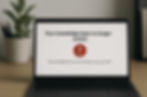
Those are all natural reactions, but you’re better off channeling that energy into systematic damage control. Here's a step-by-step crisis response plan that will help you deal with the situation.
Step 1: Stay calm and assess the damage
Before you can fix anything, you need to understand exactly what you're dealing with. Start by documenting the scope of the loss.
Is this a complete wipeout where everything is gone, or a partial deletion affecting specific sections or categories?
To help, create a quick inventory of what's missing versus what remains accessible.
Establish a timeline if possible. When was the last time you or a team member successfully accessed the content? What about customers? If you’re using Help Center Analytics, you can look at reporting to see when customers were last accessing your Zendesk knowledge base.
Once you have a sense of when things went wrong, cross-check with colleagues about recent changes or maintenance activities.
This information will be crucial when working with your internal engineering teams and/or your knowledge base platform’s support team, helping you identify whether this was gradual data corruption or a sudden deletion event.
Step 2: Check for available backups
Time is critical here, so start with the most accessible backup options first. Most knowledge base platforms offer some form of native backup or version history.
In Zendesk, for example, check if your content is still available in draft form or if there are previous versions stored in the system's revision history.
You should also look beyond your primary platform for backup sources.
If you've been using tools like Help Center Manager for regular exports of your Zendesk help center, now is the time to locate those backup files. Full exports like these can be invaluable for bulk restoration of your help center.
Step 3: Contact your knowledge base provider
When reaching out to your help center platform's support team, come prepared with specific information:
Document the exact timeframe when the deletion occurred.
Provide screenshots of error messages.
Include details about any recent system changes or user activities.
The more context you can provide, the better equipped they'll be to help.
As a support professional you already know this, but in the chaos of a knowledge base wipeout scenario, it’s easy to fire off a support ticket without providing all the necessary context.
With a little luck, their team will be able to walk you through how to restore your deleted knowledge base.
Step 4: Communicate with your team and customers
Internal communication should happen immediately.
Alert your support team about the situation so they can prepare for increased ticket volumes and adjust their response strategies.
If your knowledge base is gone, it may mean that other support tools like your chatbot are also down.
Wherever possible, provide your team with temporary alternatives like saved email templates, external documentation, or direct escalation procedures to use while the knowledge base is being restored.
Customer communication can require more delicate handling. Your customers probably won’t care about exactly what happened or your plan to restore your knowledge base; they’ll be more interested in knowing your interim plan so that their support experience won't suffer.
You may want to communicate proactively to customers about the situation, but a mass email to your whole customer base can do more harm than good.
Instead, consider adding a banner to your help center or a support page on your website acknowledging temporary technical difficulties, without going into specific details about the data loss.
Prepare your agents with talking points about alternative support channels and expected resolution timelines.
Knowledge Base Wipeout: Prevention and Preparedness Strategies
The best disaster recovery plan is the one you never have to use.
While you can't prevent every possible failure scenario, you can significantly reduce your risk and minimize recovery time through strategic prevention measures.
Multiple backup strategies
Implement the 3-2-1 backup rule for your knowledge base content: maintain three copies of your data, store them in two different types of media, and keep one copy offsite.
For knowledge bases, this might mean combining your platform's native backups with regular manual exports and cloud storage solutions.
Automated backups remove the human error factor from your backup strategy. Set up regular exports of your entire knowledge base content, including article text, metadata, images, and formatting.
On top of that, manually export your full knowledge base with tools like Help Center Export on a regular cadence.
Don't just create backups, test them regularly.
Schedule quarterly or biannual restoration tests using older backup files to verify they contain complete, usable data. Many organizations discover their backup strategy has critical flaws only when they need to perform an actual recovery.
Comprehensive recovery planning
Mike Tyson famously said that, “Everyone has a plan until they get hit in the face.”
That’s certainly true, but it’s no reason not to have a plan.
Before your knowledge base wipeout occurs, create detailed recovery procedures that anyone on your team can follow.
Document step-by-step restoration processes for different scenarios: complete data loss, partial deletion, corrupted content, and platform migration failures. Include contact information for platform support, backup file locations, and restoration tool access credentials.
As part of your plan, assign specific roles and responsibilities for disaster response.
Designate primary and backup personnel for different recovery tasks: damage assessment, backup retrieval, platform communication, customer messaging, and content restoration.
Cross-train multiple team members on critical recovery procedures so you're not dependent on any single person being available during a crisis.
Access control and permissions management
As a general rule, you should implement the principle of least privilege for knowledge base access.
Not every team member needs full administrative rights to your content management system.
Create role-based permissions that give users only the access they need for their specific responsibilities. This is really easy to do with Zendesk Guide’s management permissions, and it drastically reduces the likelihood of an accidental knowledge base deletion.
Rebuilding from Scratch: a Modern Approach to Restoring Your Knowledge Base
Sometimes recovery isn't possible, and you face the daunting task of rebuilding your knowledge base from the ground up.
While this scenario might give you nightmares, modern tools and strategies can accelerate the rebuilding process significantly.
Start by analyzing your support ticket data to identify the most critical content gaps. What are the primary concerns and questions your customers have? What products and features drive the most ticket volume?
Use this data to prioritize which articles to recreate first, focusing on high-impact content that resolves the most common customer issues.
If you’re using a tool like Zendesk ChatGPT Automation to automatically categorize your support tickets, you can leverage that data to identify priorities for recreating content.
On top of this, many AI-powered tools can also suggest or generate initial article drafts from support ticket responses.
While these AI-generated drafts will need human review and editing, they can provide a significant head start compared to rewriting everything from scratch.
As a silver lining, consider this rebuilding phase as an opportunity to improve your knowledge base structure and content quality. Analyze which articles were rarely accessed in your previous system and consider whether they need to be recreated at all.
Track your progress using analytics tools to understand which new content performs best with customers.
Help Center Analytics can provide insights into article performance, helping you identify content gaps and optimization opportunities as you rebuild.
Use these metrics to continuously refine your new knowledge base structure and prioritize future content development.
Turning Crisis into Opportunity
A knowledge base wipeout feels catastrophic in the moment, but many support teams emerge from these incidents with stronger, more resilient systems than they had before.
The crisis forces you to examine assumptions about data security, backup procedures, and content management that might have been overlooked during normal operations.
Use this experience to advocate for better tools and processes within your organization. Document the business impact of the incident, including time spent on recovery, customer satisfaction effects, and additional support costs.
This information becomes powerful ammunition for securing budget approval for improved backup solutions, better platform features, or additional resources.
In summary, knowledge base wipeouts don't have to end in catastrophe. While experiencing a knowledge base wipeout can be incredibly stressful, proper preparation and response procedures can minimize both the immediate impact and long-term consequences.
The combination of robust backup strategies, clear recovery procedures, and appropriate access controls creates multiple layers of protection against data loss.
Keeping your knowledge base functional and out of trouble doesn't have to be burden. Book a demo to see how Swifteq's apps can give you a hand.

Written by Larry Barker
Larry has spent over a decade leading CX teams at tech companies of various sizes. He also currently operates Supported Content, a niche content marketing company that helps CX brands attract and retain customers.